
 |
Following operations with mouse are possible.
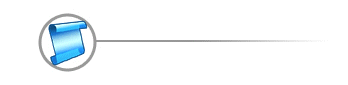
![]() Tip: See also Scrolling
Through a Waveform
and Waveform Editing Interface
Tip: See also Scrolling
Through a Waveform
and Waveform Editing Interface
in the marker's area (cursor is the "tick"), near
marker. Then select region are set in accordance with the marker. If the marker
picks out any area then select region are set in accordance with the marker
too.
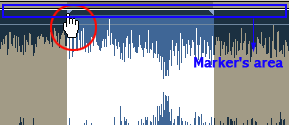
in the stereo channels area (cursor is the "L"
or "R"). One of the stereo channels is picked out and all operations
do not affect another channel. It does not work for the mono files.
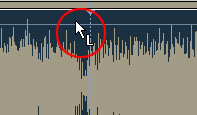
in the any waveform area. Current position is changed.
If cursor is situated near current marker position, the current marker position is added, otherwise - current cursor position is added like a marker position.
Cursor points to the marker. Marker is deleted.
Double click the main editor window. The whole region selected.
In the any waveform area. Current area is picked out. The nearest bound is moved to the current cursor position.
In the stereo channels area (cursor is the "L" or "R"). One of stereo channels is picked out and all operations do not affect another channel. It does not work for the mono files.
In the any waveform area. Current position is picked out. Near the border of early detailed area the type of cursor is changed and user can decrease or increase dimension of the current detailed area.
In the stereo channels area (cursor is the "L" or "R"). One of stereo channels is picked out and all operations do not affect another channel. It does not work for the mono files.
In the Zoom area. The waveform rolls if Zoom
In operation is used before.
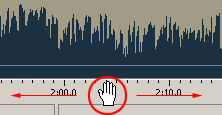
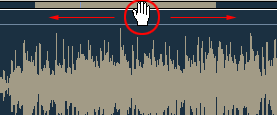
Copyright ?2000-2005 AudioEditMagic Soft Development Inc. All Rights Reserved.